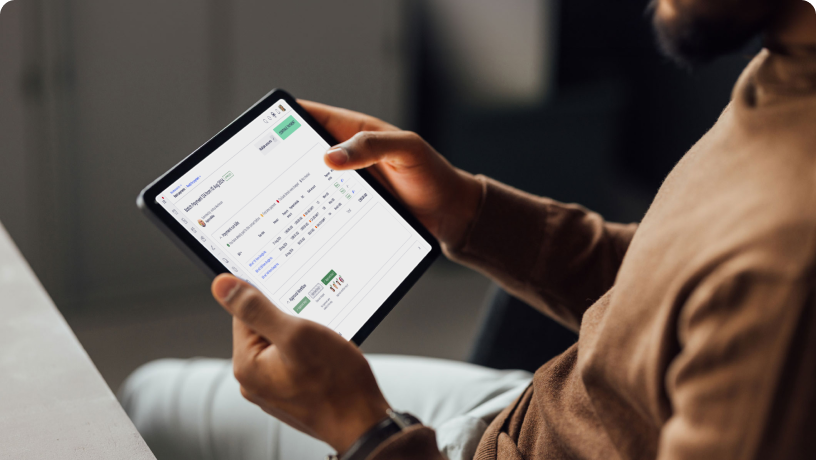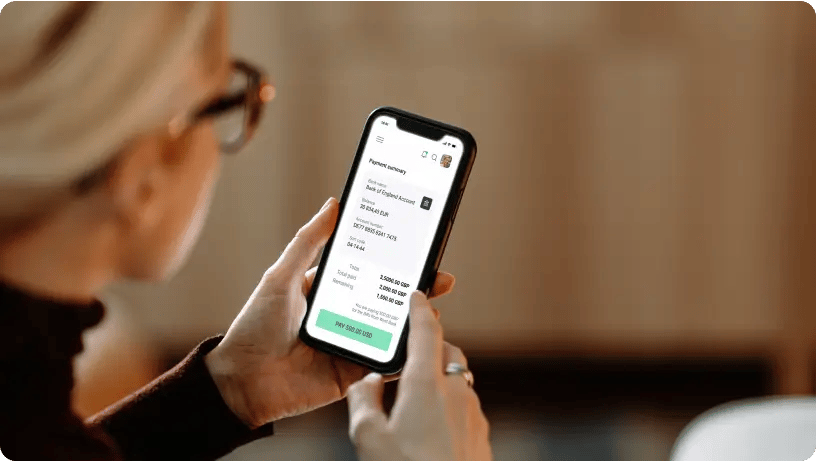Speed up payments with batch payment approvals
Dealing with a large volume of payments? With ApprovalMax, it's easy to create and automate multi-step approval workflows for batch payments and push them to Xero once complete, speeding up AP for more control over your payments and healthy cash flow.
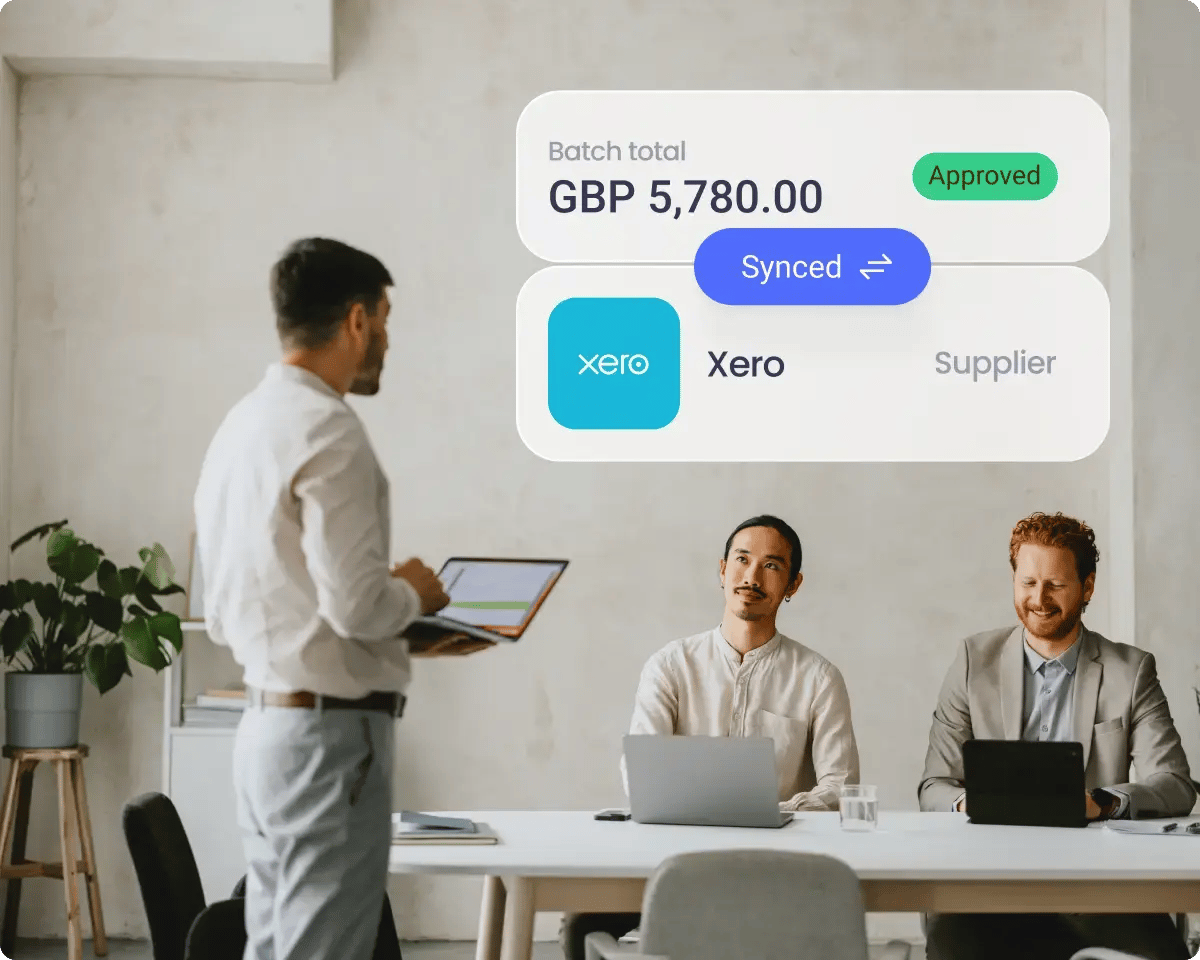
How ApprovalMax batch payment software works
Set up your batch payment workflow
To start, enable batch payments and set up the workflow you want, including who can make requests.
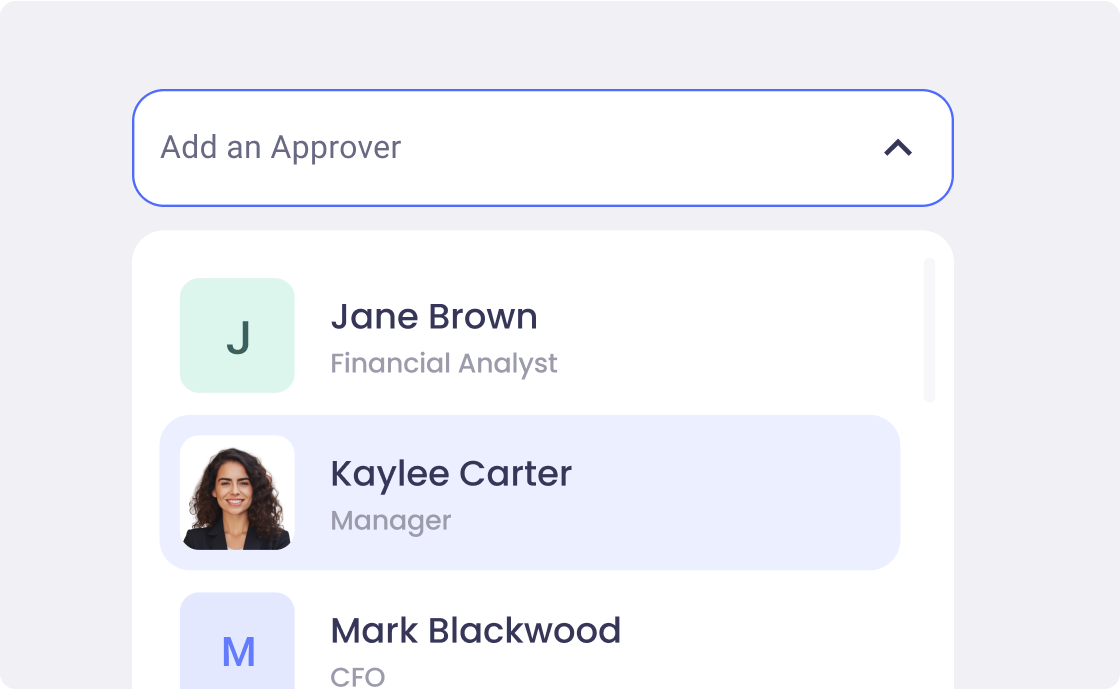
Create a batch payment and submit it for approval
Then, create a batch payment by adding your chosen bills to the batch, selecting the payment date and correct bank account. If available, these details will be auto-filled from the supplier record.
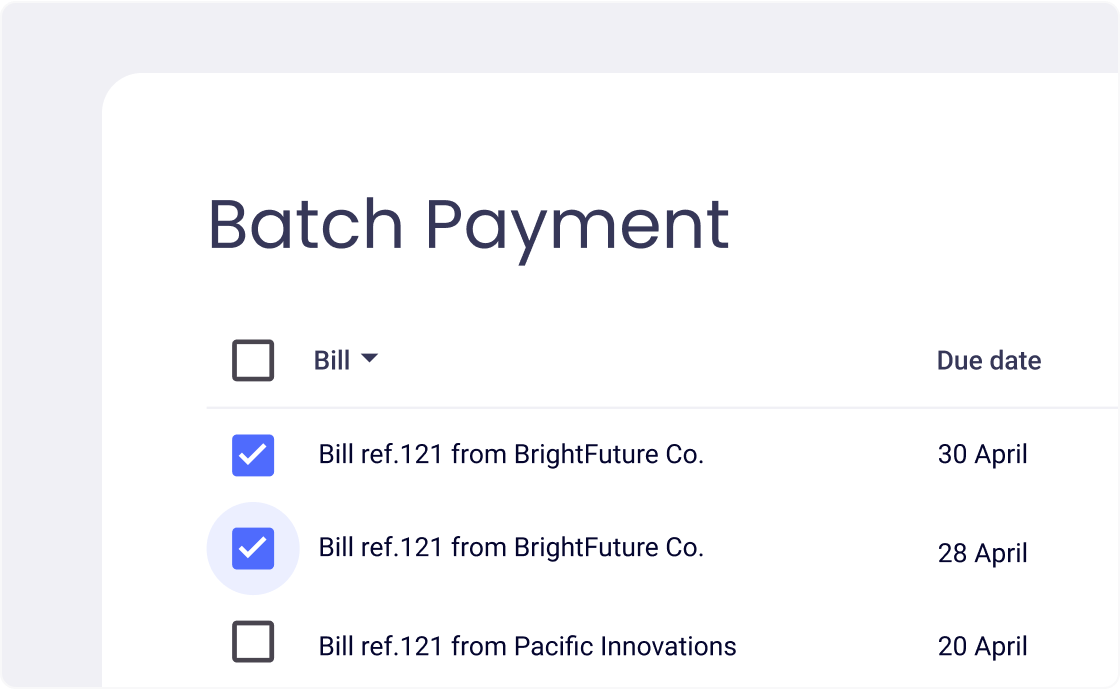
Provide decision-makers with a convenient way to approve
Decision makers can drill down into each invoice within the batch to double check they’re correct. When this is done, the decision-maker can approve the batch in a single click.
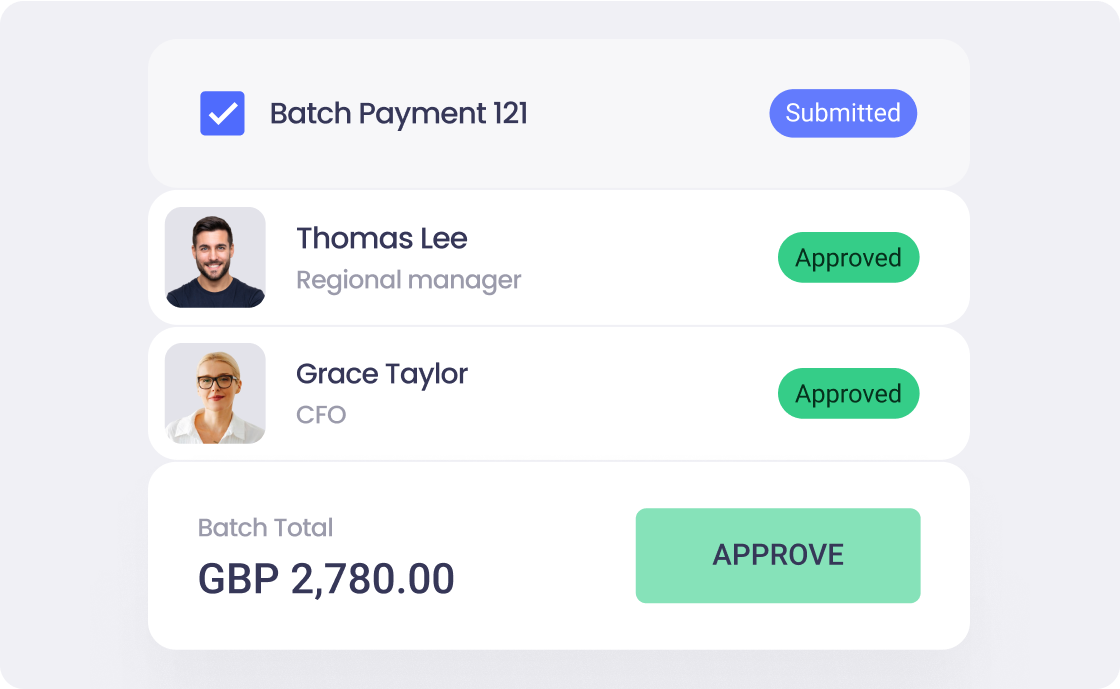
Pay bills only after authorisation is complete
When all approvals are completed for the batch payment request, ApprovalMax automatically sends this information to Xero where payment is finalised and uploaded to the banking system.
.png?width=1120&height=689&name=Why...%20(1).png)
What our clients say about ApprovalMax
%201.png?width=128&height=128&name=Cait%20Green%20(1)%201.png)
Why use ApprovalMax for batch payment approvals
Gain more control over payments
- Automate batch payment approvals with ApprovalMax to save time and strengthen your financial controls
- Set up detailed workflows based on criteria like amount, supplier, and requestor for better approval processes
.png?width=1120&height=691&name=Why...%20(2).png)
Quickly prepare approvals for payments
- Use Xero and ApprovalMax together to streamline invoice collection and approval for batch payments
- Eliminate messy email chains and ad-hoc calls, leading to faster payments and happier suppliers
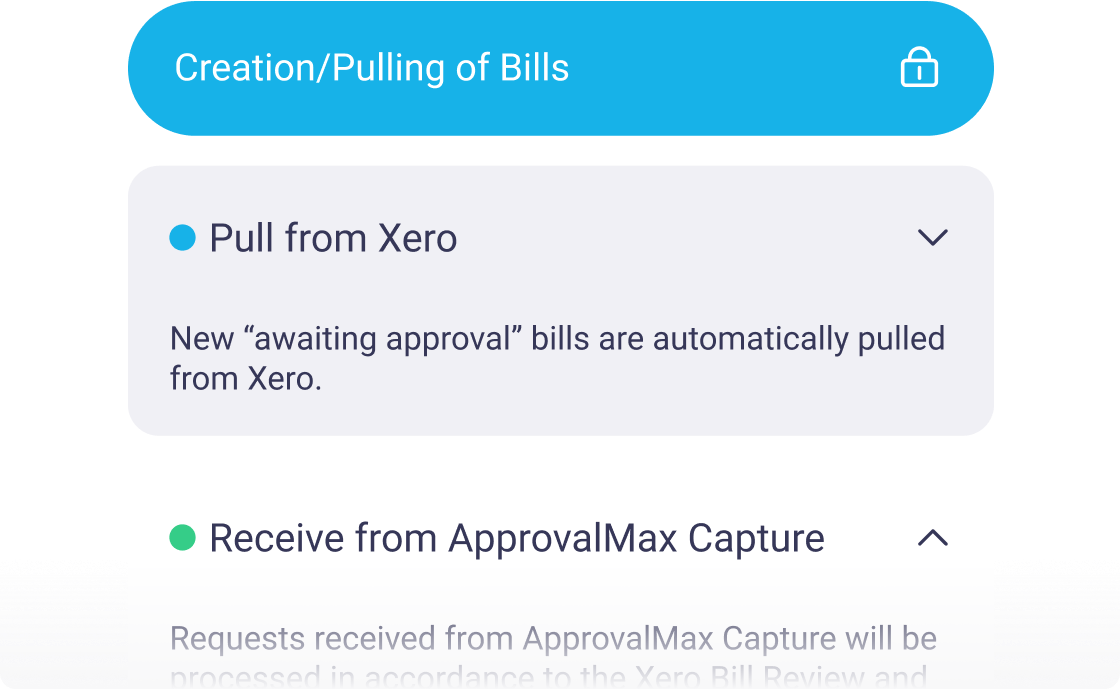
Support healthy cash flow
- Prioritise certain payments to make sure urgent invoices are paid promptly using automated batch payment approvals
- Avoid late fees and streamline communication with suppliers for more efficient payments
.png?width=1120&height=689&name=Why...%20(3).png)
Integrate seamlessly with Xero
- ApprovalMax’s batch payment approval workflows integrate straight into Xero
- Keep decision-makers out of your accounting software while auto-syncing all relevant data
.png?width=1120&height=689&name=Why...%20(4).png)
ApprovalMax integrates with some of the world’s best platforms
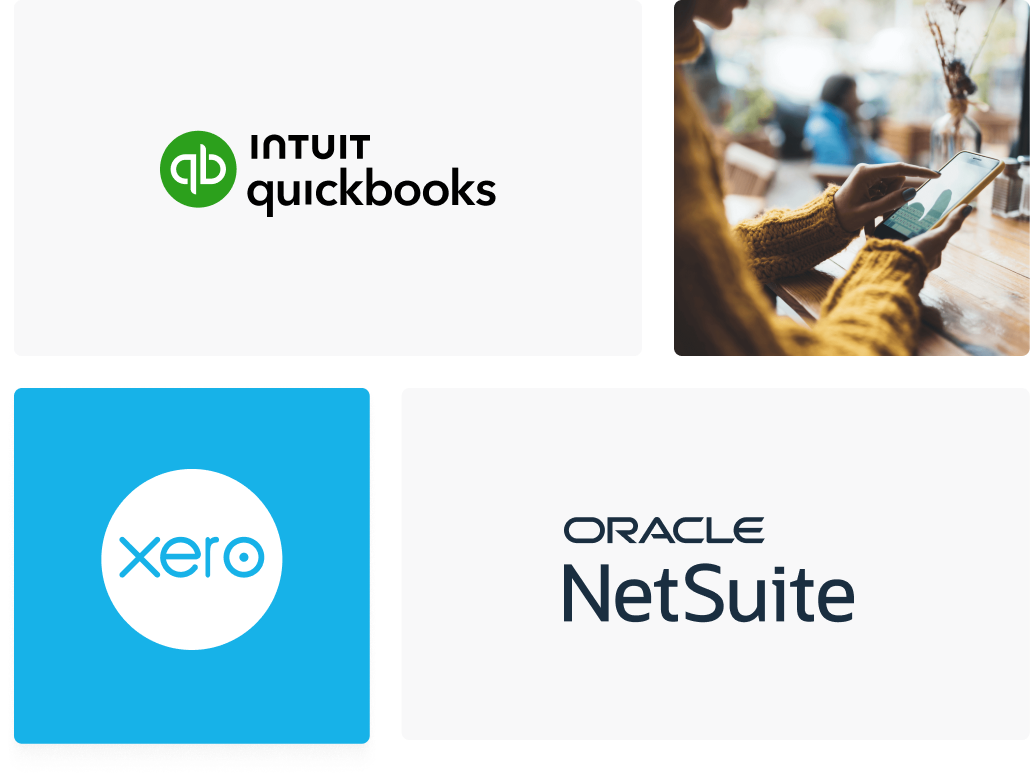
Ready to Simplify Your Approval Process?
Learn more about accounts payable automation with ApprovalMax
Invoice approval software
Switch to automation and speed up your bill processing. Manage and track approvals, reduce mistakes, and simplify audit preparation with invoice approval software.
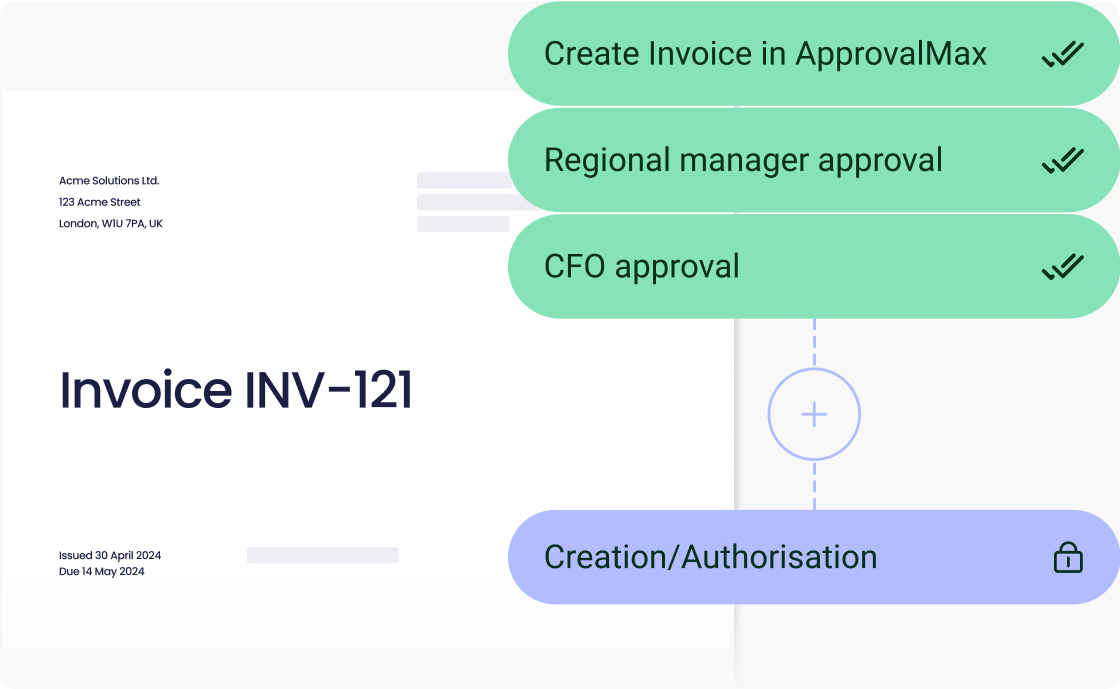
Expense approval software
Build custom approval workflows to stay on top of employee expenses. Using expense approval software, make it easy for your team to compile, submit, and approve spend.
.png?width=1120&height=689&name=Why...%20(5).png)
PO matching
Get clarity with PO matching to easily track remaining balances and control spend, comparing invoice totals against POs in a single view.
.png?width=688&height=613&name=Accounts%20Payable%20(1).png)
Budget control
Approve with confidence using budget control software. Compare costs against budgets and visualise their status at a glance or in-depth to manage available funds.
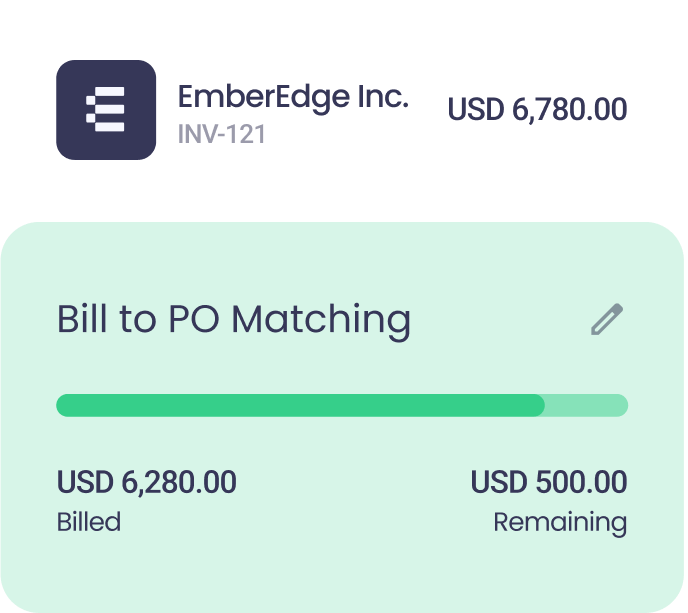
Purchase Order Software
Avoid surprises or sneaky purchases with purchase order software. Set up who can create POs and approve them, then put them in the hands of the right people.
.png?width=688&height=613&name=Accounts%20Payable%20(2).png)
Batch Payment Software
What is Xero batch payment approval?
Instead of paying bills one-by-one, you can prepare a bulk payment for bills with due dates within a close range. Such payments are for large amounts and, therefore, might be subject to additional approval. Xero Batch Payments are created as a combination of Approved and Awaiting Payment bills and submitted as a single request for approval. Once such a request has been approved via ApprovalMax, the respective Xero batch payment file gets created in a connected Xero account against the selected bank account.
How many bills can I add to a batch payment?
You can add up to 200 bills in the Approved or Awaiting Payment status to a batch payment.
Approvers see the budgets relevant to the documents they are approving right in the approval requests.
Is it possible to pay the bills in a batch partially?
Yes, bills can be paid partially by entering the particular amount during batch payment creation.
What kind of approval rules can we use for batch payments?
The approval rules for batch payments are based on amounts, suppliers or requesters and determine which approver the request will be assigned to.
In which currency can I create a Xero batch payment?
Due to Xero restrictions, Xero batch payments are always created in the base currency of the respective organisation. If a bill is in a different currency, it cannot be added to the Xero batch payment.
Featured articles